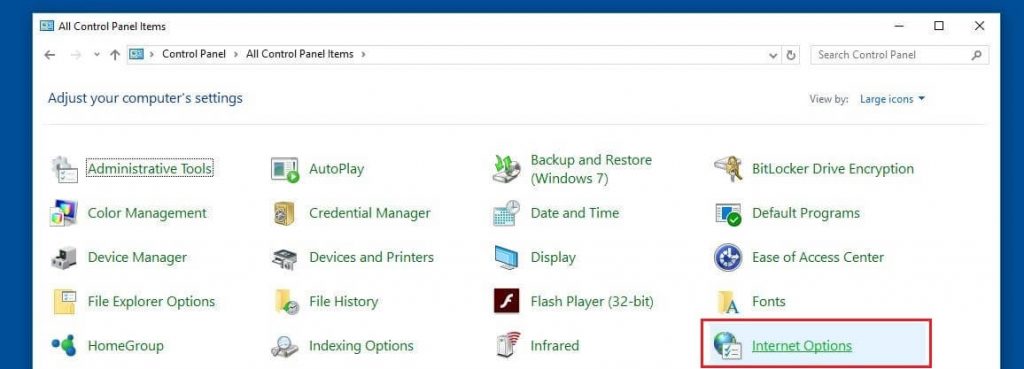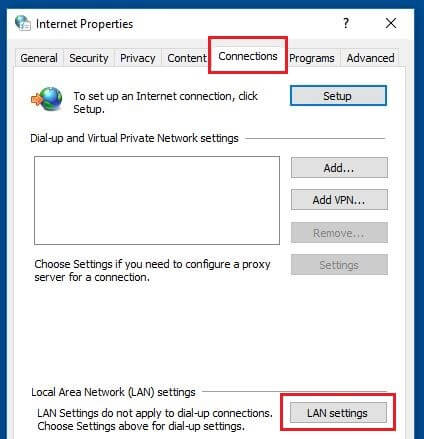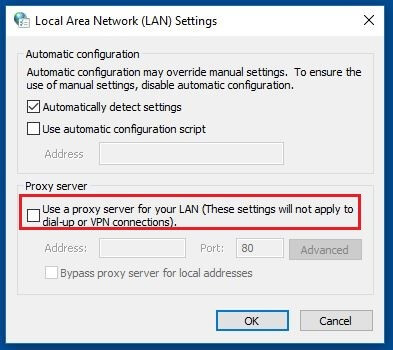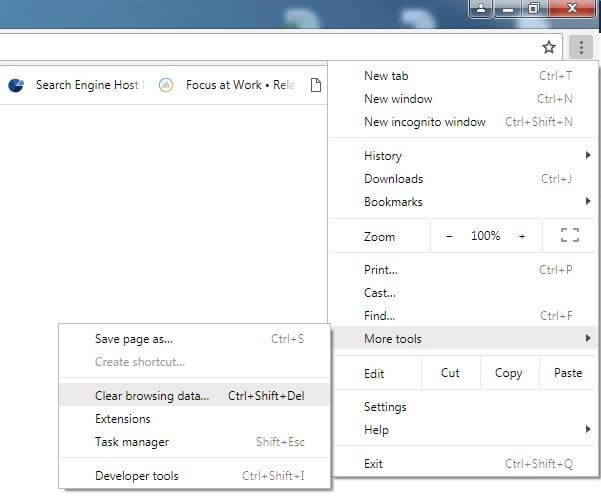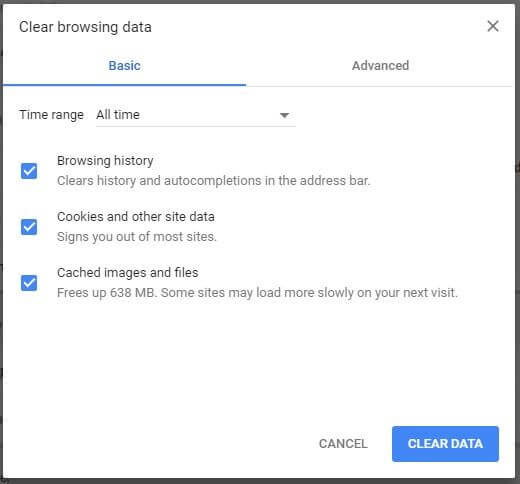ERR_CONNECTION_RESET: How to Fix the Rrror 101 in Chrome

The significant increase in the quality of the offer on the web is also linked to the growing complexity of sites and applications, so that the technical requirements are generally far greater than those required by the simple and static sites of the early days of the Internet. This has also determined a greater probability of errors on the client and server side , notified by messages indicating their technical reason. However, most Internet users do not know what to do with this information. For example, what exactly does the error message 101 ERR_CONNECTION_RESET mean? And what must be done to solve it?
Index
What does ERR_CONNECTION_RESET mean?
Solutions to solve the ERR_CONNECTION_RESET
What does ERR_CONNECTION_RESET mean?
If in an attempt to open a website you happen to see the ERR_CONNECTION_RESET message, the reason is that the connection was not established correctly and therefore the connection was reset. The error, usually indicated by the code 101 , is quite common in the Chrome browser. A similar connection problem is reported in Mozilla Firefox, Internet Explorer and other browsers by the message “The connection has been reset”. Unlike HTTP error messages, the ERR_CONNECTION_RESET message does not immediately clarify whether the problem is caused by the client, server or network.
From a technical point of view, what happens at the time of connection with a website is that the browser, instead of receiving a normal response package, only receives a FIN package (from English to finish : finish, finish). This is used by the TCP (Transmission Control Protocol) , the web’s standard transport protocol, to notify the client of the interruption of the connection. Normally the FIN package is sent following a connection already established for a certain period of time, but this does not happen with the error ERR_CONNECTION_RESET.
Solutions to solve the ERR_CONNECTION_RESET
Chrome 101 error, Mozilla etc. may occur when the browser reaches the web server contacted, but the subsequent connection setup fails . As with many other problems on the web, there are several possible reasons for this error and therefore there is no single solution to solve it. If you receive the ERR_CONNECTION_RESET notification, you have a series of solutions available , if a first attempt using the Update command or the F5 key does not have a positive result.
Solution 1: check site and browser operation
In the event of an ERR_CONNECTION_RESET error, we advise you to check the functionality of the desired website before starting to configure the browser or system . This simply means opening another site: if everything is working properly, the error is most likely due to the site itself. Also try using a different browser to exclude other problems. For example, if the site opens with Chrome but not with Firefox, you can be sure that the problem does not affect the server.
If based on the tests carried out you have come to the conclusion that the problem is related to the site (because only this page does not work, regardless of the browser used), we advise you to contact the manager . In this way you will get the attention of the manager and updates about the status of the resolution of the problem.
Solution 2: Check the proxy settings
One of the most common causes of the ERR_CONNECTION_RESET error is blocking the connection by a proxy , automatically activated by some plug-in or add-on that you have added to your browser. The solution in this case is simply to check the proxy settings and deactivate it . To do this, open the Control Panel ( Control Panel ) Windows and click on Internet Options ( Internet Options ).
Windows 10 control panel
If you can’t find the Internet Options in the Control Panel, the category view may be activated. Just change the size of the icons from small to large in the upper right pane.
Visit Card Connections ( Connections ) and click on the Local Area Network [LAN] ( LAN settings ):
On the Connections tab, you can configure Internet Windows settings, including VPN and dial-up connections.
At this point you have reached the section where you will find the proxy settings of your system . If the box next to Use a proxy server for your LAN connections ( Use a proxy server for your LAN ) in the category Server proxy ( Proxy server ) takes the tick, remove it.
If you cannot click on the proxy server activation and deactivation box, you will need to perform a malware check or contact your system administrator.
Save the changes by clicking OK and try again to access the desired website.
Solution 3: clear the browser cache
The browser cache not only stores passwords, cookies and download history, but also the data of the websites visited . If you have already visited the desired page, it is possible that the cache contains information that does not correspond to the current version of the site and blocks the setting of the connection, generating the error ERR_CONNECTION_RESET. The browser cache can be deleted in just a few steps, so it’s easy to see if that problem actually exists. To do this, open the settings menu in Chrome by clicking the icon with three dots , select Other instruments ( More tools ) and finally Clear browsing data ( Clear browsing data ):
You can also access the Chrome settings menu by typing in chrome: // settings / in the browser address bar.
Chrome automatically presents the cached information in categories . To fix the ERR_CONNECTION_RESET error you will have to tick all the categories present. Also make sure that as far as the ‘ interval of time ( Time range ) option is selected All ( All time ). Only in this way will you eliminate the entire cache by clicking CLEAR DATA ( CLEAN DATA ).
Solution 4: reset the Winsock catalog entries
Windows users can resolve the ERR_CONNECTION_RESET by resetting the Winsock catalog entries. The system interface and application ensures that programs can establish connections via TCP / IP in Windows operating systems. Winsock creates entries in the catalog for connections established at least once , which may prevent you from recalling the desired website. If you have administrator rights, you can still delete this archive easily via the command line. Open the menu Start using the Windows icon yourself in the Accessories folder Accessories ( Accessories ), simply right-click on Command Prompt ( Command Prompt) and use the Run as administrator ( Run as administrator ) function:
If you started the command prompt as an administrator, enter the following command to reset the Winsock catalog:
If successful, a notification will inform you that Winsock has been reset. To make the recovery effective, simply restart the system .
Solution 5: restart the router
Connection errors such as error 101 can often be corrected by restarting the network device that connects to the Internet. Most routers have a power button that simply needs to be pressed. If this is not the case, you will need to temporarily disconnect the power cord . Wait at least 30 seconds to ensure that the router memory is empty. Then reconnect the power cable to the network device and try again to open the desired website.
Solution 6: Temporarily disable the firewall and anti-virus programs
Real-time controls and filtering rules ensure that the system is always protected against unauthorized access and malicious software. However, it may happen that web applications and related IP addresses are also blocked, which in reality do not represent a danger to the computer. This can also cause the “ERR_CONNECTION_RESET” error. If you are sure that the site you are visiting is reliable, try temporarily disabling the security software : if the page opens, you have discovered the reason. Possible solutions are a new installation of the software in question or the use of another firewall or another antivirus application. Alternatively, if you have the necessary know-how, you can check if the IP address is present in the program blacklist and delete it from the list .
Other drugs possibly affecting alprazolam metabolism by inhibition of CYP3A are discussed in the section (see : Drug Interactions). Do not stop Brisdelle without first talking to your healthcare provider. For more information on the possible side effects of Timoptic, talk with your doctor or pharmacist https://sayadlia24.com/lovegra/. Use our ALS Care Locator to find an infusion center in your area.