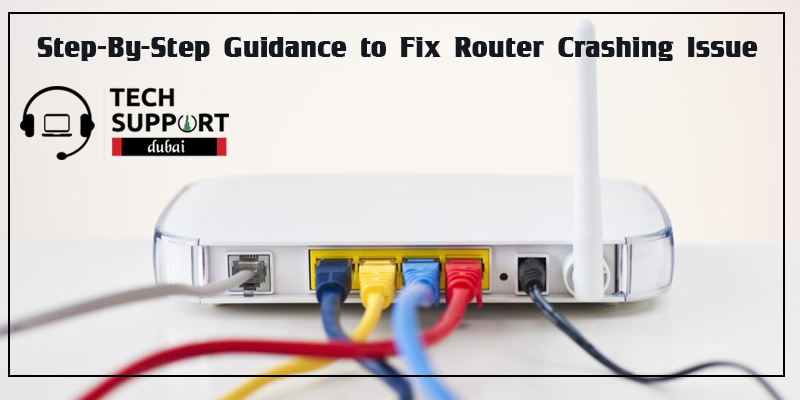
Quick Fix for Your Crashing Router Issue on a Frequent Basis
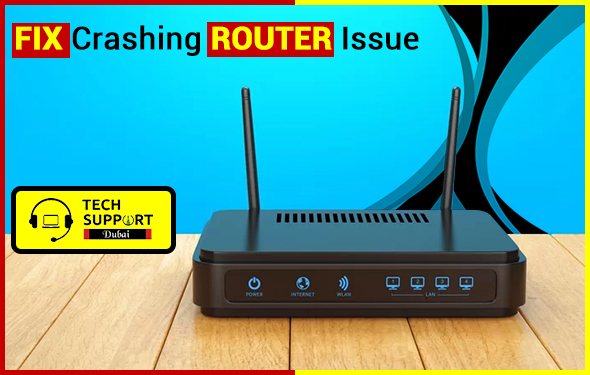
This issue might arise due to any technical fault in the router device. There are several reasons and instances discussed below which are responsible for the router not working properly. Take a look below to know the detailed information about it.
Various Types of Router Crashes:
The show stacks or show version commands provide you with the output which indicates what type of crash has occurred in the router. Other than that, there are even show context and crash info commands such as “Signal-23: A software-forced crash” which also indicates the types of crashes. Some other types of crashes are mentioned below like:
- Cache Error Exception
- Bus Error
- Address Error
- Line Emulator Trap
- Jump to zero error
- Format Error / Restart error
- Software- forced a crash
- Unknown Failure
- Unexpected hardware interrupt
- Write Bus error interrupt
Often, it happens that only a specific router model crashes and not the router itself. Some examples are- VIP crashes, LAN card crashes or SAR crashes.
Step-By-Step Guidance to Fix Router Crashing Issue Easily:
Before going to a nearby router support center, follow the steps given below for solving the router crashing issues at home:
1. Verify the Source of the Problem in the Router
Before you start resolving the issues with the router, make sure that the problem lies specifically with the router and not with the modem or the internet service provider. To check this, plug the computer directly into the modem and check whether you have any problems or dropped connections. If you failed to find any issue, then the problem is most likely with the router. But, if the problem is modem-related, you can take help of the modem manufacturer or internet service provider to fix the issue.
2. Ensure that Your Router is not Overheating
This can be one of your first-to-go steps as this is the easiest solution. Get the router out of any enclosed spaces, raise it up by using the wooden blocks and stick it in front of your fan to allow it to cool. Sometimes, this issue can be fixed with a bit of extra airflow.
3. Update the Firmware of Your Router
If the internet works fine while connecting it with the modem, then undoubtedly the router is causing problems. Under such circumstances, the first thing that you should check is whether the router’s firmware is outdated or not. If it is, you need to update it by checking the firmware updates. You need to download the latest firmware by following the manufacturer’s instructions.
4. Opt for a Third Party Firmware
In case your router manufacturer’s firmware is not good enough, then flashing to a third-party firmware will potentially fix all your problems. Sometimes, it boosts the customizability as well as the usefulness of the router. But, you have to check the compatibility of the router’s firmware with the system’s OS and set up the router by going into the configuration page of the firmware.
5. Limited Connections to File-Sharing Services
Sometimes, the router gets bogged down by too much traffic coming along. Especially, this happens commonly with running sites like Usenet, BitTorrent and many more as using these sites achieve high download speeds and makes multiple connections at a time. Thus, your router often crashes or stops working. If you want to solve this problem of the router, then it needs an urgent reboot.
Dial Our Helpline Number 045864033 for Further Details:
By following the above steps, if you failed to resolve the crashing router issue, then it is highly advised to contact us at our Router Support Phone Number. Our team of professionals at TechSupport Dubai are well-trained in handling and eliminating these sort of router related issues. Coming into contact with us is quite easy as we have multiple modes of communication. So, if you want to get in touch with us, you can even opt for our email and live chat facilities as per your convenience.

