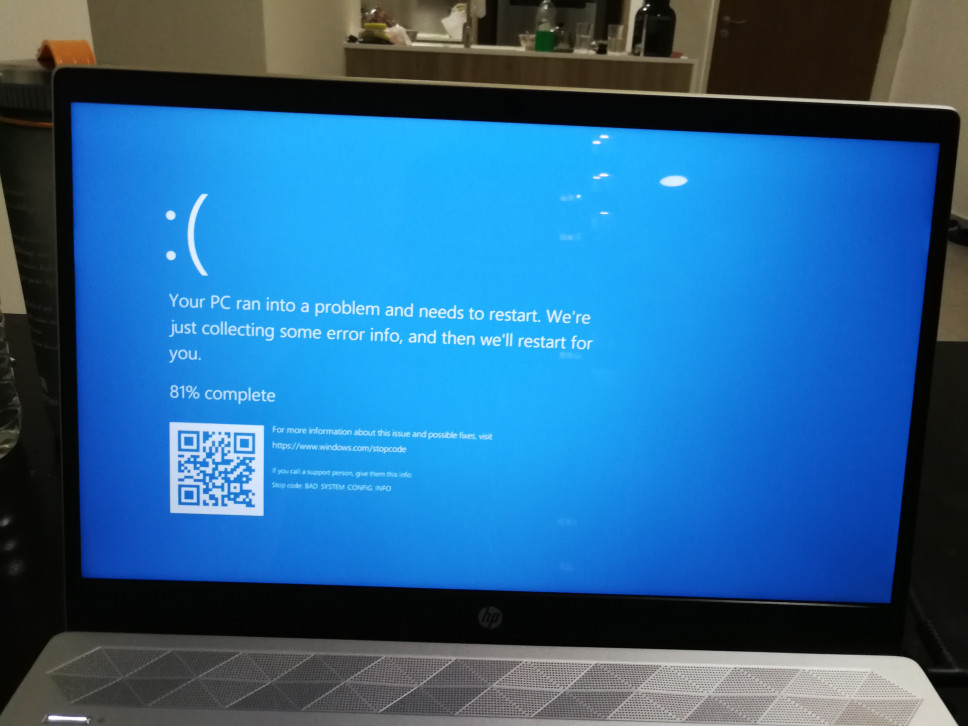
How to Repair a Faulty Laptop — A Complete Guide
The latest Apple and Windows laptops come with 8-9 years of longevity. However, like other electronic devices, laptops are also vulnerable to damage. They can stop responding if something goes wrong with the motherboard. The device might also refuse to turn on due to an unwanted hard drive failure. Whatever the reason is, you can fix it by identifying the source of the laptop problem.
Repairing an unresponsive laptop can be daunting and time-consuming. Also, more technical issues might develop if you don’t fix the device properly. This is why most users rely on technicians to repair their faulty laptops. However, if you have experience in replacing laptop parts, don’t take any external help. Save the costly repair expenses by repairing the laptop by yourself.
Here is what you need to do to repair a damaged laptop:
- Backup the Important Files
If the laptop is still working, consider backing up the hard drive. Before you start. It will help you to save important files in case of a data loss event. Connect a compatible USB flash drive to the laptop. Open the File Explorer window and tap on “Documents”.
Press the Ctrl and C keys together to copy all the documents. Access the external storage medium tab and press Ctrl and V keys together to paste them. After that, click on “This PC” and locate where the “OS (C:) is. Double-tap on it and restore the required files on the USB flash drive.
Alternatively, you can use a CD-ROM to save the necessary media files. Make sure to keep the hard drive files at least in three storage mediums. However, you won’t be able to take a backup of the files if the hard drive stops working.
- Use an External Device
The latest Mac and Windows laptops have more than one USB and Thunderbolt port. You can easily connect plug-and-play units like a mouse or keyboard in these ports. However, the old laptop models have a PCMCIA card socket which is used to connect an external modem or Wi-Fi card.
If something major breaks on the laptop, the easier “repair” is to switch to an external device. For instance, if the keyboard stops working, you can plug a USB keyboard into the laptop. You can connect a modem card to the PCMCIA port when the modem fails to work.
Moreover, users can get a plugin USB hub if the laptop’s USB ports stop working. These external peripherals are easily available and it takes a few AEDs to buy them. Thus, you must check whether connecting an external device solves the issue. If that is not possible, consider repairing the laptop.
- Check the Plastic Flaps’ Location
Most laptop users spend hours removing the keyboard and screen. However, you can do that easily once you find the plastic flaps. There might be half-a-dozen plastic flaps attached to the laptop. These flaps secure the screws or slide clips. The laptop might not turn on if these plastic flaps are misaligned.
Your laptop unit, like the hard drive or battery, has separate plastic flaps. Once you remove them, you can install a new laptop unit without hassle. The components that are placed under these flaps plug into slots. You need to be extremely careful while removing these flaps. Otherwise, it can bend the connection pins and generate complex issues.
Where Can You Find a Laptop’s Plastic Flaps?
It might be difficult to find out where all the plastic flaps are located in a laptop. Thus, look through the manual that came with the device. Check what flaps the laptop has underneath and which parts you can gain access to by removing them.
- Find out How to Access the Faulty Laptop Parts
Some parts of the laptop can’t be accessed through the plastic flaps. There are components which are attached to screws. You must unmount these screws to replace the wear-out laptop units. However, if you take out the wrong screws, the machine might fall apart.
You might find snap-off plastic covers in the latest Windows laptops. Other laptops have covers over the power switches and around the keyboard. If you look closely, you can find small screws around these plastic covers. Use a screwdriver to unmount these screws, open the cover and install the required part.
- Look for the Signs of Laptop Damage
Whether it’s a motherboard or hard drive, certain signs indicate they are faulty. For instance, the laptop might display BSOD errors if the motherboard is damaged. The system might fail to reboot due to motherboard issues. Overheating is another indicator of an unresponsive motherboard.
However, the device generates a clicking sound when the hard drive becomes faulty. You might also notice corrupted system files on the device. A slow laptop also indicates something is wrong with the hard disk. Thus, you must detect these signs of laptop damage before repairing any part.
- Find the Right Part for the Laptop
Check the laptop’s model and series number before replacing any unit. Otherwise, you might experience compatibility issues for installing incorrect parts. Make sure to diagnose the cause of the laptop issue first. After that, resolve the problem by repairing or replacing the faulty component.
However, installing the new laptop parts can be challenging. The parts most likely to go wrong are the ones with plastic flaps. Simply, check the product manual to figure out how to access these flaps. It will also make the laptop part replacement process easier and less time-consuming.
Where Can You Find the Laptop’s Replacement Parts?
You can purchase the new laptop parts from the manufacturer’s website. Besides, there are online e-commerce sites that sell spare parts. You can get premium quality components from an authorised laptop shop. Moreover, users can replace/repair the required parts by contacting a certified technician.
- Take Safety Measures when Installing the New Parts
The main laptop parts like the keyboard are easy to install. All you need to do is plug it into the motherboard with a little clip which you can remove afterwards.
However, some parts, for example, memory chips are susceptible to damage. This laptop unit can break down if you exert excess pressure while installing it. Thus, you must take precautions while installing the damage-prone units.
A laptop’s broken “mechanical” parts are hard to replace. Moreover, you need technical skills and experience to fix it. For example, the hinges can be damaged by opening and closing the laptop lids repeatedly.
Replacing broken hinges can be a little bit tricky. You have to find and remove a lot of screws to repair the hinges. If you install the hinges incorrectly, it could damage the screen. Thus, check where and how to install the new hinges on the laptop. Ensure the laptop hinges aren’t loose or worn out to avoid further damage.
4 Ways to Know Whether You Need an Immediate Laptop Repair
Is the laptop displaying random error messages or shutting down unexpectedly? Well, there could be multiple reasons behind that. If the error occurred for a faulty motherboard or HDD, consider repairing it immediately. Leaving it untreated can make the other internal units dysfunctional.
Here are the major issues that indicate that the laptop requires instant repair:
- Blue Screen of Death Errors
Windows laptops shut down and display a blue screen when something major happens. This issue usually occurs due to firmware corruption or out-of-date drivers. Check the error code from the blue screen to acknowledge the cause of the laptop issue. If you encounter a problem because of hard drive failure, replace the HDD or SSD with an expert’s help.
- Overheating
The laptop might generate excess heat if you don’t place them on a flat surface while working. Besides, the device might overheat while playing power-intensive games. Disconnect the power cord and turn off the laptop to cool it down.
Additionally, you must invest in a cooling pad to control the device’s temperature. Close the unwanted applications that are running in the background. If that doesn’t work, the laptop fan or battery might be faulty. Reach out to an experienced expert and repair these units to fix the problem.
- Unusual Noises
The device might generate a clicking or grinding noise due to multiple reasons. A clogged fan or blocked vents can be the reason behind such an occurrence. Did you insert a DVD-ROM drive into the laptop? Eject the driver drawer and check if that solves the issue. Besides, you can hear a cracking noise when the hard drive is failing. Don’t wait! Take immediate action if you experience this laptop problem.
- Cracked, Blurry or Pixelated Screen
Laptop screen issues can’t be fixed with D-I-Y troubleshooting hacks. The display might become blurry or pixelated when there is physical damage. Software faults or hardware problems can generate screen glitches in the laptop. Whatever the reason is, contact a technician to eliminate the complex issues easily.
Repair the Faulty Laptop with Tech Support Dubai’s Help!
Connect with Tech Support Dubai and get the ultimate solution for laptop issues. Moreover, they have skilled technicians who can fix every part. You can resolve the major-minor software or hardware glitches with their assistance. So, book an appointment with them and boost the laptop’s performance.
